Faculty and Staff - How do I search people in Microsoft 365?
Outlook
In Microsoft 365, the search tools are the same across all platform applications. To search in Outlook, there are different options. In the Online version, you can select the People icon on the left (just below Mail and Calendar) and begin typing your search terms (typically the name of the individual you are looking for) in the Search box located in the banner:

As the search results appear, select the appropriate item to display their contact card. If the individual is a frequent contact, you can subsequently add them to your contacts.
If you are using the Outlook version installed on your computer, you can also use the People icon to perform searches the same way.
Another source for contact information is the Address Book. You can start typing the first name of the person you are searching for and results will appear. There is also the ‘Advanced Find’ that will allow you to search by First Name, Last Name, Department and more.
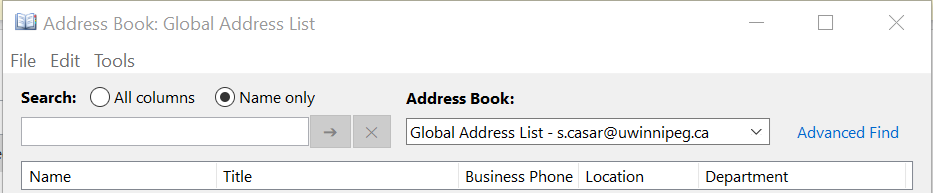
Teams
The search experience in Teams is like that for Outlook yet simpler. Just begin typing your search terms in the search box and select the most appropriate result. You can further focus your search by selecting Files, Group chats, or Teams and Channels.

Selecting an individual will display their contact card. Alternatively, you can hover over the name to display the same information.
