Reading/Composing Email
Nexus e-mail is configured to send and receive e-mail from other Nexus e-mail users:
- Students can e-mail other students' Nexus e-mail accounts from within Nexus.
- Students can forward incoming Nexus e-mail to an external (non-@mail.nexus.uwinnipeg.ca) e-mail address.
- Students cannot e-mail from inside Nexus to an external (non-@mail.nexus.uwinnipeg.ca) e-mail address (e.g. Gmail, Hotmail).
- Students cannot receive e-mail sent from an external (non-@mail.nexus.uwinnipeg.ca) e-mail address (e.g. Gmail, Hotmail) to a Nexus e-mail address.
Viewing your Nexus E-mail:
Access your Nexus e-mail from the "Email" icon in the notifications section of the Minibar. The Email Inbox opens.
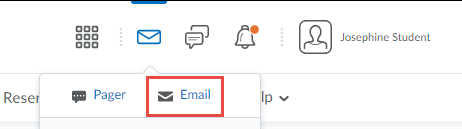
Navigating the Inbox:
- Messages listed in a Bold font are unread messages. Opening an unread message will change its status to "read".
- Click the Subject of a message to view the e-mail in either a new window or a preview pane, which appears below the list of messages. You can change your settings to choose your viewing preference by clicking Settings in the top right corner of your Inbox.
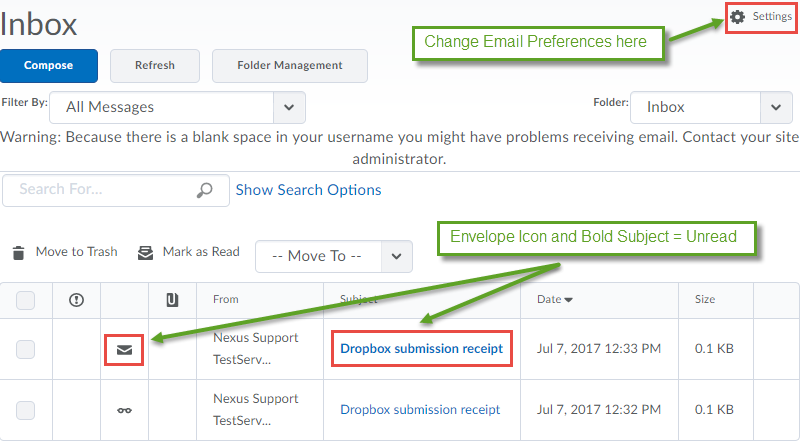
NOTE: In the Settings area, there are Forwarding Options that allow you to forward received mail to another e-mail account. Keep in mind that:
- Not all mail may forward successfully, and
- You must return to Nexus e-mail to reply to Nexus messages, even though you may have viewed a forwarded copy of the message, or received notification about the message, elsewhere.
- E-mails sent from external (non-@nexus.uwinnipeg.ca addresses) to @nexus.uwinnipeg.ca e-mail addresses will be rejected by the e-mail server and will not be received by the recipient.
Composing an E-mail Message
- Log in to Nexus and click on your course name in the My Courses widget.
- In the course menu, click Classlist.
- Click on a classmate or instructor's name. A compose window opens with the internal, Nexus e-mail address of that user already filled in. Note: The title of the course is automatically filled in the subject line, but you may add additional information there to specify your subject.

- Type your message in the Body text field of the e-mail.
- Click the "Send" button.
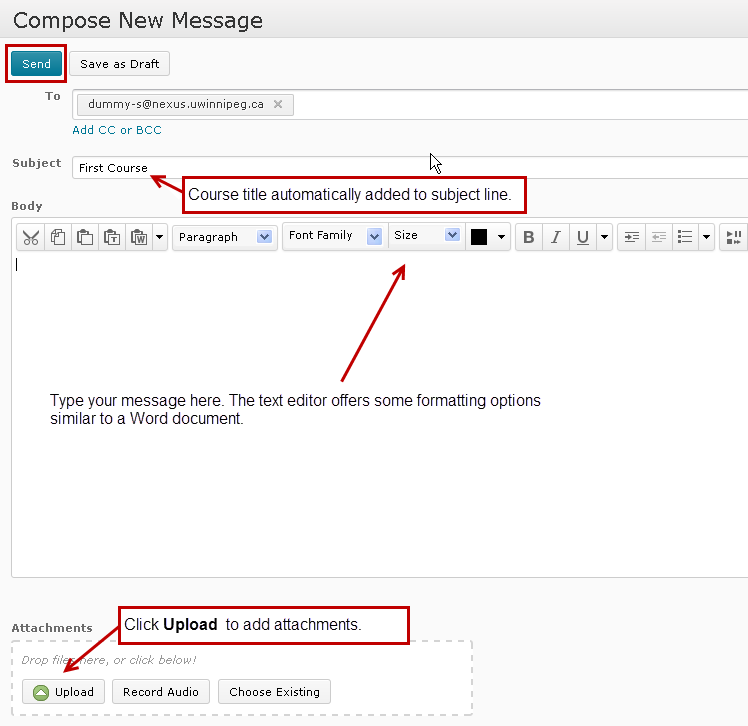
Compose a message to more than one participant:
- Log in to Nexus and click on your course name in the My Courses widget.
- In the course menu, click Classlist.
- Click the empty checkboxes next to the specific classmate(s) and/or instructor(s) to whom you want to simultaneously send the same message.
- Click the "Email" icon. A new window opens with the internal, Nexus e-mail addresses of the participants already filled in.
- Type your message in the Body text field of the E-mail.
- Click "Send".
