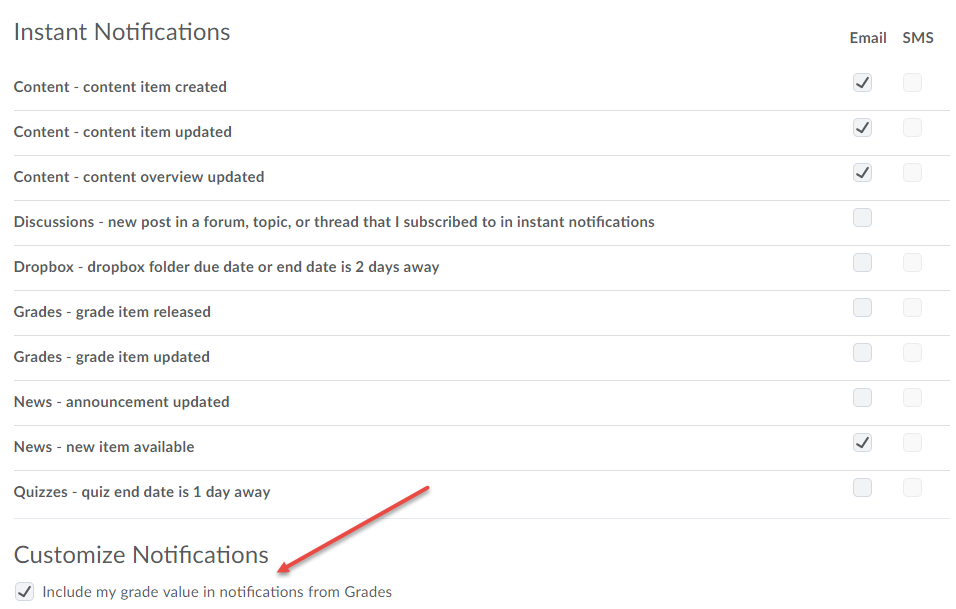Notifications
Access the Notifications tool from your personal menu on the Minibar:
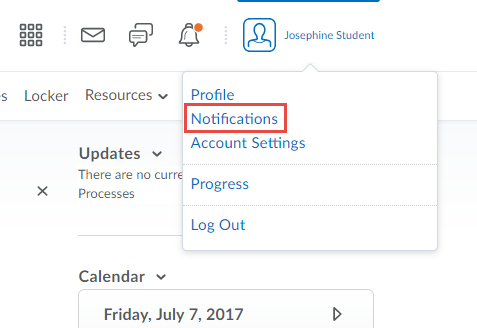
Set up an email contact method:
1. By default email notifications will be enabled with your University of Winnipeg email address.
2. If you would like to change your notification email address, click Change your email settings and select "Use custom email".
3. Click Save.
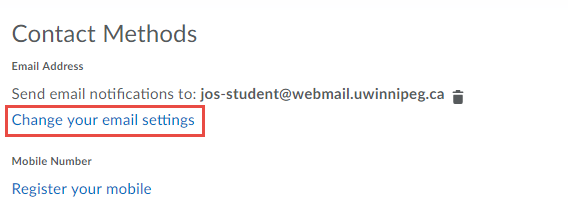
Subscribe to a summary of activity:
Note: You must set up your email contact method on the Notifications page to subscribe to a summary of activity.
1. On the Notifications page, select the delivery frequency you want from the How often? drop-down list.
2. Select when you want to receive your summary from the At what time? drop-down list.
3. Click Save.
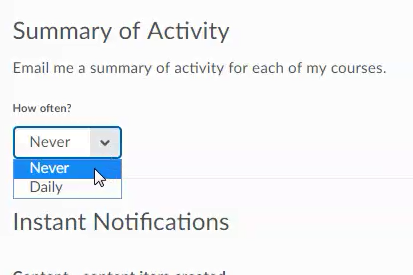
Subscribe to instant notifications:
1. On the Notifications page, enable instant notifications for specific course activity and updates by doing any of the following:
- Select the E-mail checkbox to enable notifications sent to you by e-mail.
2. Click Save.
Note: You can choose to include your Grade value in grade notifications.