Assignments Overview
If your instructor has set up your Nexus course to accept assignments within it, then you can use the Assignments tool (formerly called "Dropbox" before 2018) to upload and submit those assignments to your instructor through Nexus. Simply upload your submission to the link labeled with the name of the assignment. Keep in mind:
- Access to an assignment submission link in Nexus may depend on the due date for each assignment, and
- Whether or not you are able to see assignment feedback and/or grades on Nexus is up to each instructor.
Note: in Nexus (unlike the video below) the Assignments tool is found under the menu bar category labeled "Assessments":
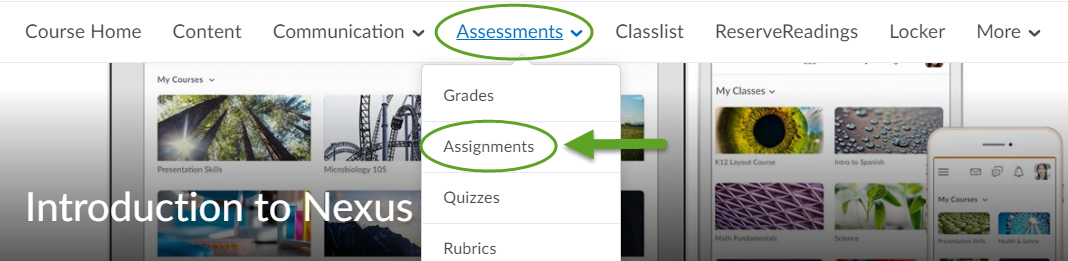
UPLOAD TIPS - Compatible File Formats and File Names in Nexus:
- Maximum file size: 2GB
- Video for playback in Nexus: .mp4 format recommended
- File types that can be previewed from within the Nexus previewer: .doc, .docx, .rtf, .odt, .odp, .pdf, .ppt, .pps, .pptx, .ppsx, .txt, .xls, .xlsx
- If your uploaded document contains interactive content or special formatting, it should be downloaded and opened for viewing in an affiliated software application for best results (e.g. features of PDF documents are best accessed by opening them in Adobe PDF Reader, or if your PPT document uses animations, audio or other PowerPoint features, it should first be downloaded by students and opened in Microsoft PowerPoint if you would like them to have full access to the content you have created.)
- The Nexus document previewer is intended to provide a quick, read-only "image-style" view of a compatible file only.
- Ensure that the name of the file/document you are trying to upload does not contain any special characters/symbols (e.g. #,-,!,*,&, etc.), especially if uploading the file from a MAC computer
