Employers
The Faculty of Business and Economics Career Centre works closely with our employer partners to engage students and create mutually beneficial opportunities for students to gain valuable professional experience. Employers can post opportunities to attract and hire students or recent grads.
As an employer partner you will gain access to post opportunities including co-ops, internships, mentorship, and much more.
With a variety of recruitment and networking events throughout the year, there’s always an opportunity to connect with our faculty and students. Check out our Events Calendar for news about upcoming networking and recruitment events.
Internships provide an opportunity to develop work experience in an industry of interest. They enhance skills developed through studies, and facilitate practical application and portfolio-building through real-world work assignments.
The FBE offers a variety of internships across many areas of study. These internships involve valuable on-the-job training that helps students develop their professional skills and can lead to future employment with the organization.
Hiring an FBE intern is a great solution for short term projects, business cycle peaks, seasonal work, and helps organizations develop longer-term recruitment strategies for their future and ongoing business needs.
The CPA Fall Campus Recruitment is when Pre-approved Program Route (PPR) and Experience Verification Route (EVR) employers have an opportunity to recruit UWinnipeg students for permanent, summer and co-op (fall, winter, and summer) positions.
Orbis: Employer Guide
Login
If you do not already have your login credentials, please go to the FBE Connect portal, choose ‘Employers & Community Partners’ and select ‘Forgot Password’. If you enter your Login ID (the email address we have on file for you), you will be sent a password reset link. Note the password reset link expires after 20 minutes.
Navigate to the FBE Connect portal and select ‘Employers & Community Partners', then ‘Login’. When prompted, enter your email and password to log into Orbis.
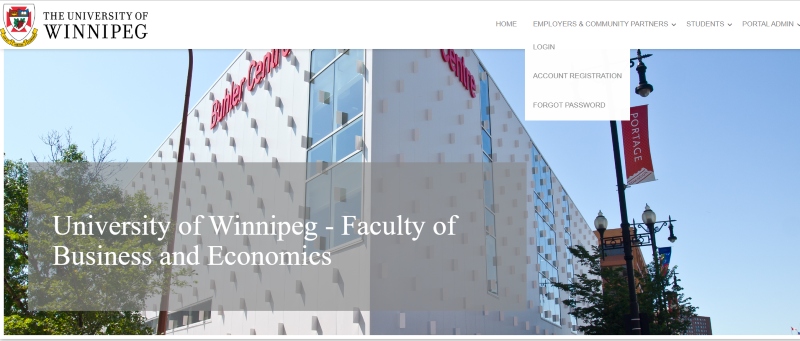
Orbis Dashboard
Once logged in you will arrive at your Orbis Dashboard:
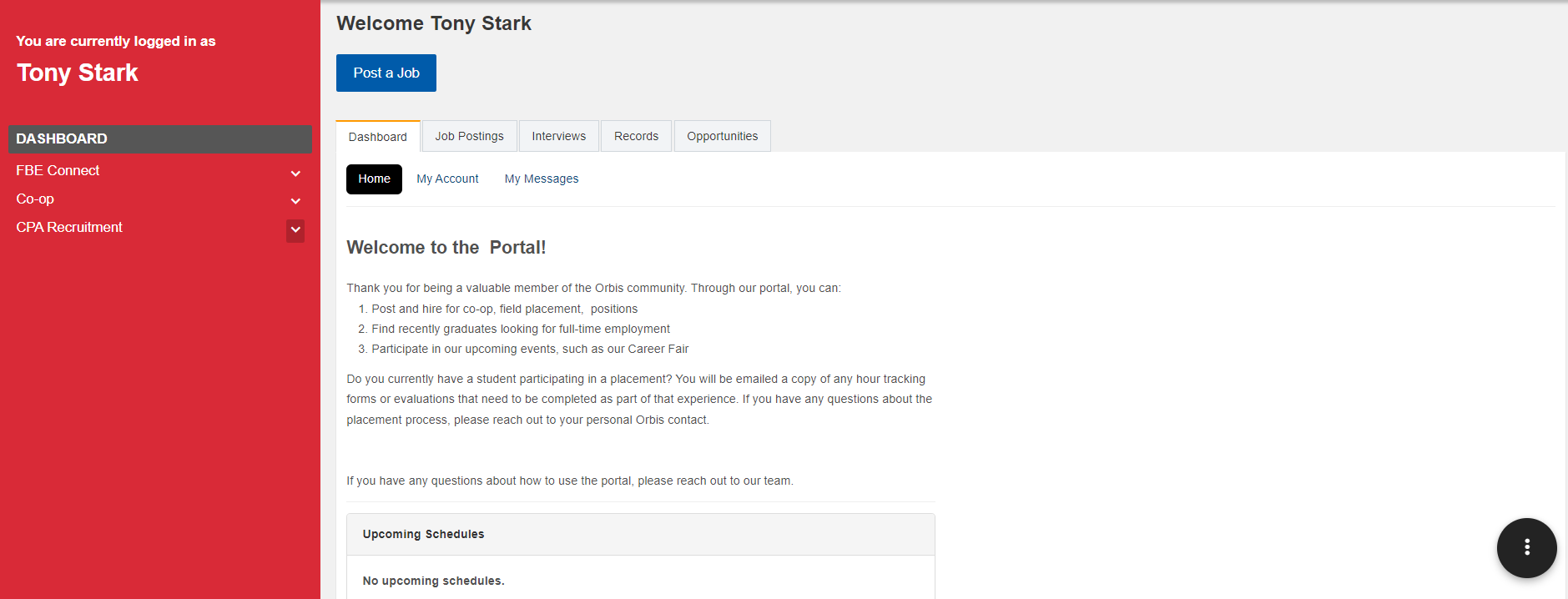
Job Postings
To post a job, either select ‘Post a job’ from the top of the Dashboard or select ‘Job Postings’ under the CPA Recruitment Module and then use ‘Post a job’ from the top of the page.
You will then be asked where you would like to post the job. Select Career Job Postings – this will give you the option to repost a previous posting or ‘Post a New Job’.
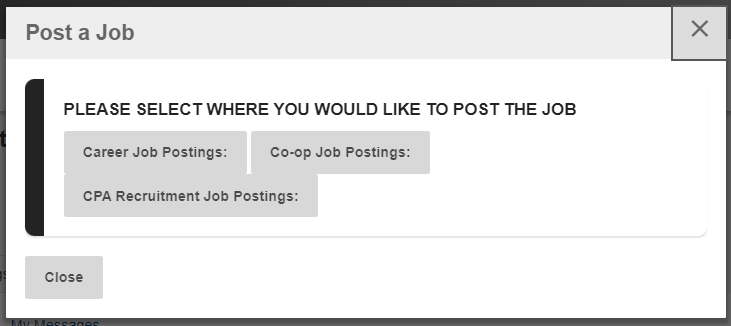
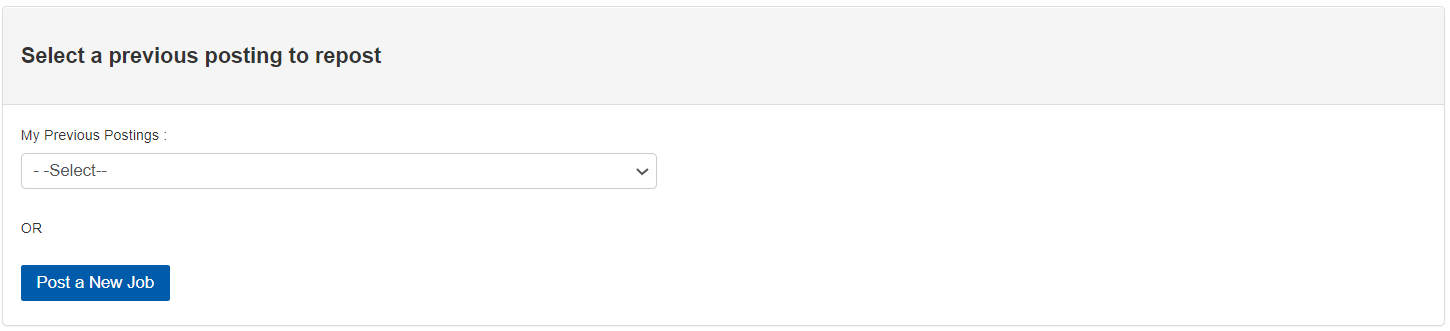
Once you select Post a New Job you will be able to fill in Company Info, Job Posting Information, Application Method and Application Information.
Company Info is prepopulated from the contact in Orbis but has room for additional information, which is required by Orbis.
In Job Posting Information you will be able to specify the Position Type (e.g. Part Time, Full Time) and then provide the job posting specifics to your job.
In Application Method you are able to choose between all applications specific to this job posting being emailed to the address on the posting, or redirecting students to your own career portal website.
You are able to specify application documents required in Application Information (Cover Letter/Resume/Transcript).
Once you have completed the job posting, click on ‘Submit Posting for Approval’. Once approved, the job will become available to students as per the date decided upon by CPA Recruitment guidelines.
Please ensure you complete all fields to provide students as much information as possible.
Applications
In addition to receiving applicants via email, you can also view them in Orbis. To view applicants, select ‘Job Postings’ from your dashboard and ‘view apps’ from the relevant job posting:
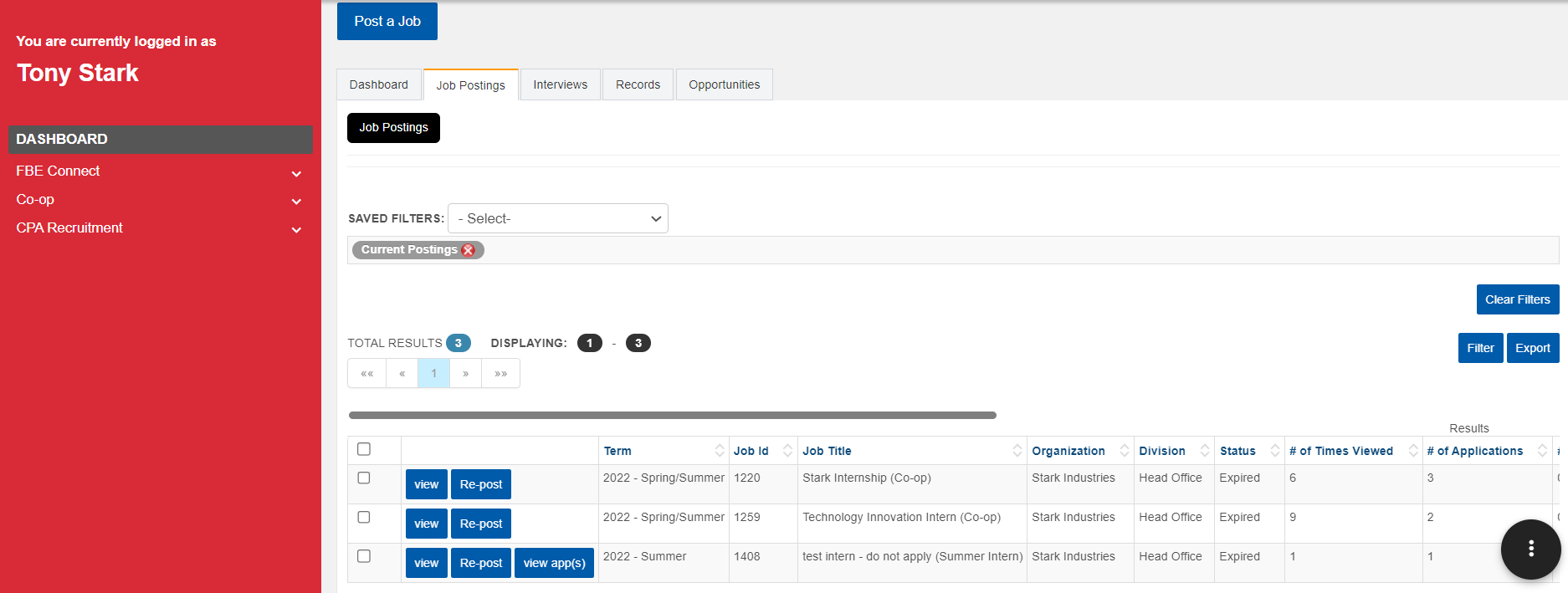
You will now see all the particular applications for this position. To download all application packages, select ‘All’ and then click the action button (black circle with three dots) – choose ‘Application Options’ and ‘Download All Applications’.
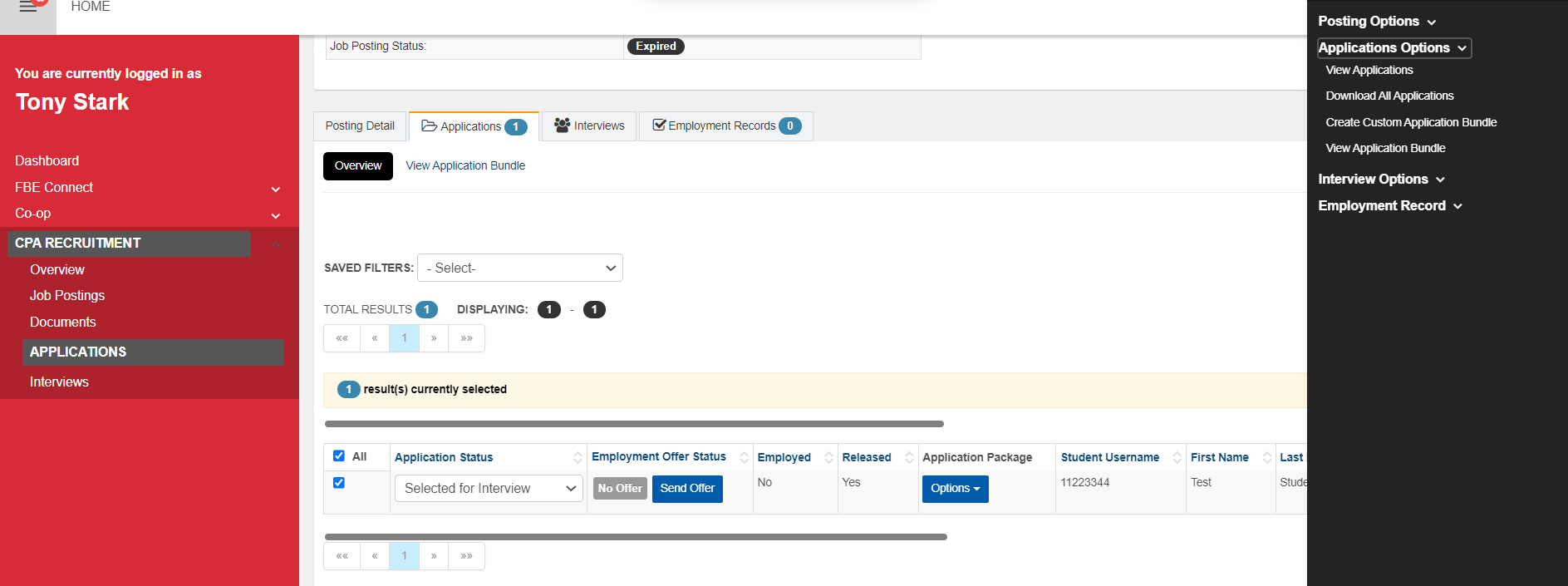
You will then be presented with a page that allows you to ‘View Application Bundle’ – click on options and you can ‘download bundle’ or ‘email package’.

